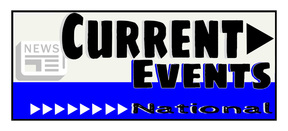
Eye Catching News =
Augmented News Report
I am so excited to announce the release of Eye Catching News. This project takes current events and brings it to life. With a help of a talented friend at AugThat we developed 2 unique triggers, one for World News and one for National News. When you scan these triggers using the AugThat's STAR app (Supreme Tutoring Augmented Reality) you will receive an animated news report. What is the unique part is the stories will change about every two weeks or so. The triggers will stay the same but the news stories will automatically change.
Not only did we design these triggers but we also have developed lessons and or activities to go along with the news stories. Best of all the stories can be used at all grade levels. You can download the lesson and or activity that best fits your needs. There are some lesson/activities designed for younger students, older students along with question starters. Being a technology teacher and knowing how important it is to have tech integration I've also included Tech Integration ideas and tools. I broke down the tech integration into apps and web based tools since not everyone has iPad/tablets and or computers/netbooks/Chromebooks.
Ideas:
Using the Triggers:
The Activities:
Other Activities & Triggers:
I already of requests for a Science, Math, and a Person in History augmented lessons similar to the Current Events. So keep your eyes peeled I am sure I can work something out.
Augmented News Report
I am so excited to announce the release of Eye Catching News. This project takes current events and brings it to life. With a help of a talented friend at AugThat we developed 2 unique triggers, one for World News and one for National News. When you scan these triggers using the AugThat's STAR app (Supreme Tutoring Augmented Reality) you will receive an animated news report. What is the unique part is the stories will change about every two weeks or so. The triggers will stay the same but the news stories will automatically change.
Not only did we design these triggers but we also have developed lessons and or activities to go along with the news stories. Best of all the stories can be used at all grade levels. You can download the lesson and or activity that best fits your needs. There are some lesson/activities designed for younger students, older students along with question starters. Being a technology teacher and knowing how important it is to have tech integration I've also included Tech Integration ideas and tools. I broke down the tech integration into apps and web based tools since not everyone has iPad/tablets and or computers/netbooks/Chromebooks.
Ideas:
- Start an interactive notebook and attach the two triggers to the cover or inside the spiral notebook, 3 tab folder, or a 3 ring binder.
- Use the writing prompts to start a journal and or blog.
- Have students write/create digitally and submit their work via an LMS such as Edmodo.
- Post Question starters in an LMS such as Edmodo to create an online decision.
- Mix and match the pre-made lessons. (Don't use the same one for each story.)
- Can be used as a center - self guided.
Using the Triggers:
- Download the STAR app from AugThat (Supreme Tutoring Augmented Reality)
- Launch the App
- Tap Start Lesson
- Tap Current Events
- Scan the Triggers
The Activities:
- Younger Students - World Events - Sheet 1
- Younger Students - World Events - Sheet 2
- Younger Students - National Events - Sheet 1
- Younger Students - National Events - Sheet 2
- Older Students - World Events - Sheet 1
- Older Students - World Events - Sheet 2
- Older Students - National Events - Sheet 1
- Older Students - National Events - Sheet 2
Other Activities & Triggers:
I already of requests for a Science, Math, and a Person in History augmented lessons similar to the Current Events. So keep your eyes peeled I am sure I can work something out.
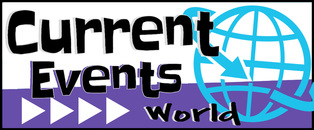
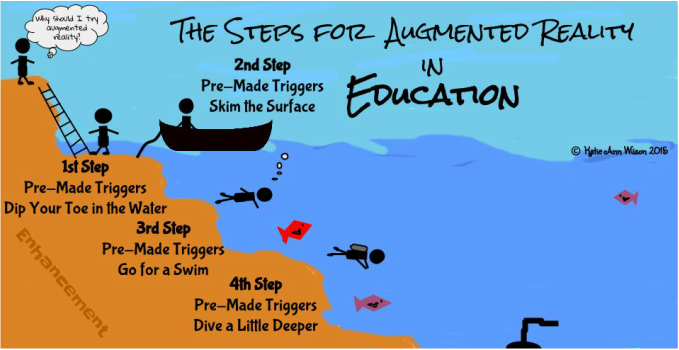
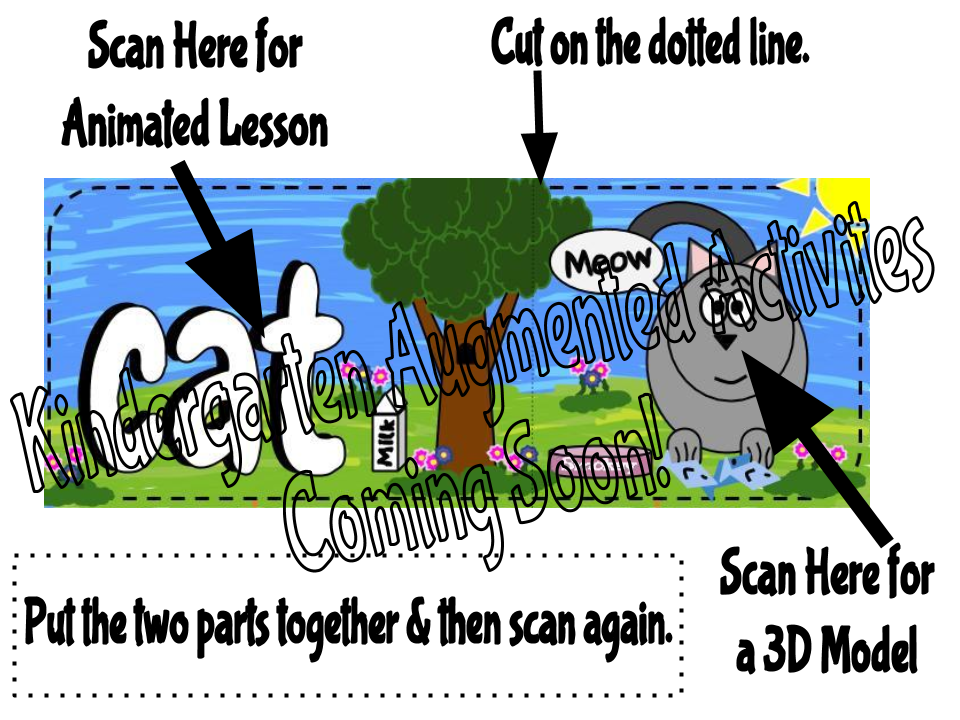
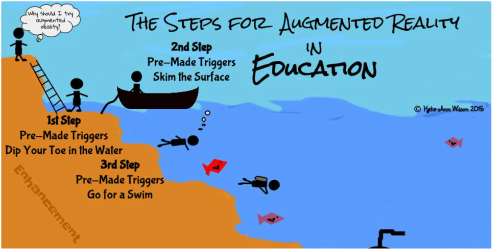
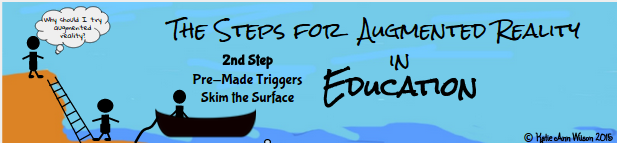


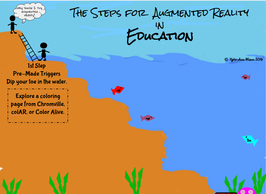
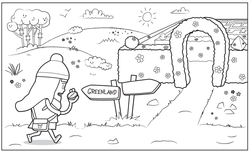
 RSS Feed
RSS Feed